To tweak and fully install this template, follow instructions at Jackbook.
To tweak and fully install this template, follow instructions at Jackbook.
Labels: 3-column templates, templates
NO FEED REDIRECTION
If you haven't enabled feed redirection, then you won't have hard time submitting a sitemap. What you will need to do is just go to Google Webmaster and click Sitemaps on the left sidebar. This is assuming you already have logged in to Google of course. This is followed by clicking Add Sitemap and then choose Add General Web Sitemap in the Choose Type drop-down option. Once done, you just have to affix atom.xml or rss.xml (or both, but key them one after the other) on the blank space provided so that the whole sitemap URL looks like one of these.
http://yourblog.blogspot.com/rss.xml
Of course, the yourblog is already provided in the site.
FOR REDIRECTED FEEDS
The codes to be affixed for Blogger blogs that have their feeds redirected is atom.xml?redirect=false or rss.xml?redirect=false. Well, either will work. This will keep the feed from redirecting and is now usable as a sitemap at GWT.
You need to figure out how many published posts there are in your blog. Currently, Blogger limits max-results to 500 entries, although this may sometimes go up and down. There are times in which it would only allow 100. It really varies.
Supposing today if you made another sitemap and Google Webmaster allows only 100 entries, you need to copy the code below. (You can change 100 to your number of posts if Google Webmaster today allows more than that.)
atom.xml?redirect=false&start-index=1&max-results=100
If you have added the code above as sitemap, and then your posts are over 100 and GWT only allowed 100 entries per sitemap, then the code below will be of help.
atom.xml?redirect=false&start-index=101&max-results=100
If you noticed, the difference lies between the start-index. The first code is =1 and the second is =101. The first sitemap started at 1 and returned 100 results, the second sitemap uses the start-index of 101 (100+1). This will automatically cover your next 100 posts (so 200 now all in all). But if you had more than 200 posts, you should re-create another sitemap with the start-index of 201. You get the drift?
Although adding a sitemap might help your blog, Google will still probably crawl Blogger blogs even without a sitemap of any kind as Blogger blogs are not difficult to crawl. But compared to nothing, having a sitemap will really eventually help. Adding one or two won't hurt you anyway.
Here's a screenshot of Blogger-Aid's sitemap. Just click it to enlarge.

Labels: how to's
Copy and pasting the codes alone may not work to give you the template you wanted. The new Blogger now uses XML codes to be used to work out the template.
To successfully install new template, go to Edit HTML. Now, backup your old template by clicking Download Full Template, in case the new one that you're planning to apply may have some internal errors in it and may not at all turn out the way it should. Save the downloaded template into your desired folder.
The next thing to do now you have the back-up is browse your desired template as the replacement. The file that we want to upload here is the XML file. You will need to unzip the file first if that template file is a .zip file. Well most of the template files are of this.

Once you have located that particular XML file, click upload, and presto! You now have successfully installed your new Blogger template. The only thing you should do now is tweak it.
Labels: how to's
1. Get or make a picture that you would like to place as your favicon, something that will represent your blog. The picture needs no specific size as it will automatically be adjusted once installed to your blog.
2. Upload the picture to Photobucket, or any photo sharing site, like Flikr.
3. Copy the code below and replace the letters in red with the URL (source) of your uploaded/hosted picture to be your favicon.
<link href="www.yoururl.com/blah.jpg"rel="shortcut icon"/>
4. Now go to your Template tab in your Blogger dashboard and click Edit HTML.
5. Paste the code right under
<head> as highlighted in the screenshot below.6. Save template.
7. Now view what you have just done.
Labels: how to's
Illacrimo sports beautiful and soothing shades of blue, with a large search bar at the top on one of the template's middle column that can search keywords internally. The menu or tab bars at the top of the post column can be customized to your desire.
To show date on the side of your post, you need to go to Settings and click Formatting. On the Date Header Format select the penultimate option, as shown in the screenshot below.

This action is very essential to show dates properly.
Labels: 3-column templates, templates
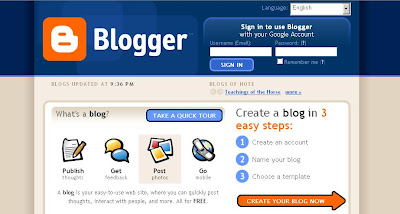
Blogger is blog publishing system that was created and launched by Pyra Labs on August 23, 1999. As one of the earliest dedicated publishing tools, Blogger is credited for helping popularize the format of most of today's blogs.
In February 2003, Blogger's Labs was acquired by Google under unpublicized terms. This acquisition has allowed premium features that were originally for free.
Since then, several features were integrated into Blogger, like Picasa, which Google purchased in 2004, and Hello, its photo sharing utility to allow users to post photos to their blogs.
On May 9, 2004, Blogger added features like CSS templates, individual archive pages for posts, comments and posting by email. On August 14, 2006, Blogger launched its beta version codenamed Invader alongside the gold release. This migrated users to Google servers, as well including some new features. It was on December 2006 that the beta version of Blogger was replaced with the new version and as of May 2007, Blogger has completely moved over to Google operated servers, which are claimed to be reliable due to quality.
Along with such server migration, several new features were introduced, including label organization, a drag-and-drop template editing interface, reading permissions (to create private blogs) and new Web feed options. Furthermore, blogs are updated dynamically. Since then, several features have followed to cope with the modernization of blogs.
Source: Wikipedia
Labels: blog basics
Blogger-Aid, as the header tells you, is your ultimate source of Blogger tools, Blogger tweaks, Blogger templates, and everything to aid you in your Blogger experience. This site will come very useful for those who use Blogger as their blog's platform, whether hosted for free or not. This blog is especially made to cater to all Bloggers' blogging demands, more especially for those who are new in Blogger. Articles tackling technicalities and how-to's to enhance your blogging experience, specifically that of Blogger platform, will be posted and discussed here on a regular basis. So keep posted, and what better way to do that than subscribing to this blog by email or by your RSS readers.
Labels: blog updates

